You can have any numer of picture windows open at the same time. Each window is provided with a row of buttons:
 opens or closes the window with the list of signs
opens or closes the window with the list of signs opens the magnifying window
opens the magnifying window closes the magnifying window
closes the magnifying window closes the window with pictures
closes the window with pictures focusing up
focusing up focusing down
focusing down enlarging the basic picture, which can be dragged
enlarging the basic picture, which can be dragged
 Opens or closes the window with the list of signs. The list of signs is
opened in a separate window. The text is generated from the
database of signs and sometimes additional notes are added.
When moving the mouse over the text of a sign description
the background of the text changes to bright green and
the arrow (or other signs) appear in the picture.
After moving the mouse off the arrows disappear.
After clicking on the sign description the background
turns dark green and the arrows are fixed until another
click.
Opens or closes the window with the list of signs. The list of signs is
opened in a separate window. The text is generated from the
database of signs and sometimes additional notes are added.
When moving the mouse over the text of a sign description
the background of the text changes to bright green and
the arrow (or other signs) appear in the picture.
After moving the mouse off the arrows disappear.
After clicking on the sign description the background
turns dark green and the arrows are fixed until another
click.

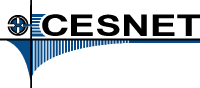

 Arrows verification, (522)
Arrows verification, (522)